Every internet user gives more importance to the speed of the website. If your WordPress site speed is best enough then it helps you to get more page views, increase the user experience, in turn, improve WordPress SEO ranking. Here, I have listed the best ways to boost your WordPress site performance so that speed up your website.
What is the importance of the speed of your website?
There are millions of website pages in this vast internet world to serve the reader.
When the reader visited your website, then you have very less time to attract & prove that you have the best content on your site for which that reader is looking for.
If you have a slow website then mostly you get a more page bounce rate as the reader will exit very quickly. Google will also pull down your website in search results sequence because of the slow speed of your website. In turn, this costs you as low traffic website.
There are a few basic steps you need to perform to get to know the WordPress site performance and fix it.
Perform WordPress Site Performance test
Many factors impact your WordPress site performance. When you see low traffic to your site, better first you should check your WordPress site performance.
If you run the site speed test, you will come to know that what are all issues your webpage is having due to which site is loading slow.
As mentioned above, there are various factors which can affect low page speed particularly with features like below:
- Your site with slideshows
- Videos embedded on the page
- Animations added on page
- High-quality images added to the webpage
As per most of the website performance checker tools, the best site page will load in just less than 2 seconds.
If load time is more than 2 seconds, readers may leave your website page. To decrease this time so that the page will get loaded in below 2 seconds, you must always check the speed of your pages and optimize where required.
You can use online tools to check your WordPress site performance and get a report on it. GTMetrix is the best site where you can test the WordPress site performance free and get all the required details.

This GTMatrix site will give full information on points on which WordPress site performance is dependent on. Not only that, but it also gives suggestions to fix if any issue found.
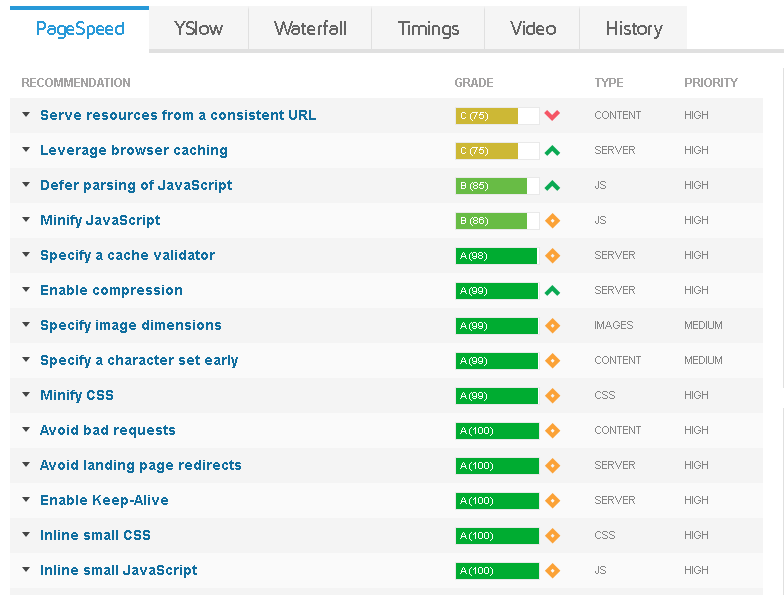
If you see in the above images, it gives all the information in detail. And if you expand the recommendations given in the PageSpeed tab, it explains what is it in detail.
You can go through the recommendations where the score is below 80 points and check what you can improve.
Use caching to boost your WordPress site performance
When user accessing any of your WordPress site page, it would get built by running various background steps. that too, it should get loaded within a few seconds so that the user will stay and read your page.
Technically speaking, when WordPress gets the trigger, it will transfer the same to SQL DB via PHP to fetch the required data. And WordPress will bind that data in HTML templates and present them back on the user interface.
This background process starting from WordPress trigger to presenting back on user interface will be there for each time user loading that page. This would be the same even the same user returning and accessing the same page.
What if we cache the WordPress page in first time load and simply reload when the user navigates to the same page again from cache it-self. This will reduce the time to execute all the steps each time and simply refer to the cache to load very fast.
Hence, the suggestion is to use a WordPress caching plugin like LiteSpeed Cache WordPress plugin. This using cache plugin for WordPress site helps to boost the speed at least 2x to 4x times.
Check the PHP version
WordPress sites are mostly written in the PHP programming language which is a server-side language. PHP software will get installed and runs on your hosting server space.
The latest software on which your website is running gives more promising features than older version software.
Nowadays, many WordPress hosting service providers run the steady PHP version on servers.
In very few cases, it may happen that your hosting service provider is running a little older PHP version software.
The latest PHP version which is PHP 7 is very faster than its older versions. Running the latest version PHP will be a massive performance boost that you can take benefit of.
You can see on which PHP version your site is running currently in the WordPress admin area–> Settings–> Site Health.

If you find the installed PHP version is a bit older than the latest in trend, raise a query with your hosting service provider.
Most of the hosting service providers give the PHP upgrade option in the cPanel area.
Request them to install the latest PHP if there is no provision given in cPanel to do it yourself.
Make sure you take this step first as upgrading to the latest PHP version shows considerable change in the WordPress site performance.
Minify the CSS, HTML, JavaScript files
Analyzing and remove needless coding resources contributes more to the optimization of WordPress site performance.
You do install at least more than one WordPress plugins to add a special feature to the website. That plugin is intended to add some features to a specific page. It may come with a lot of CSS, JAVA, and HTML script which will get triggered in every page load. This is not expected where you wanted that feature on one single page.
In this case, you need to verify why this plugin script is running on the unwanted page and you should update that plugin setting accordingly. So that it helps you to reduce the number of resources running to execute that script on other pages.
And the size of the data you are sending to the client which is only helpful is also important. Hence, you should make sure to minimize the size of that CSS, JAVA HTML files by compressing them.
Use the LiteSpeed Cache WordPress plugin to do the setting for automatic minifying CSS, JAVA, and HTML files.
Go to WordPress admin area–>LiteSpeed Cache –> Page Optimization
From here,
Go to CSS Settings to set the CSS Minify property
Go to JS Settings to set the JS Minify property
Go to Optimization Settings to set the HTML Minify property
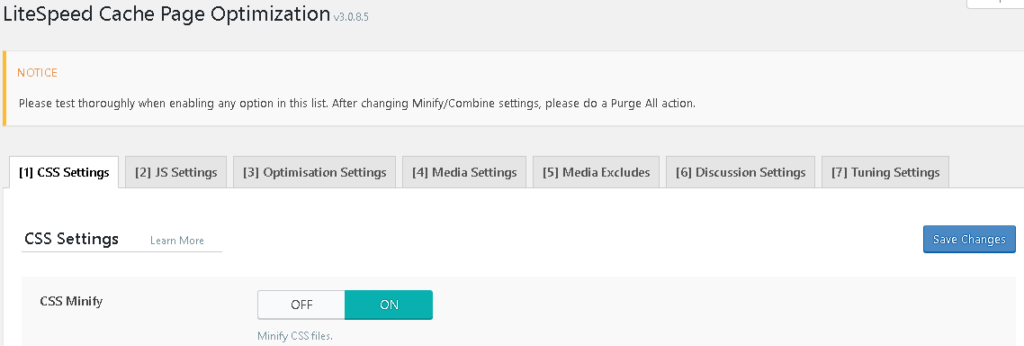
Optimize images
Images play a vital role in WordPress site performance point of view. Of course, the greater number of images in the blog post the more reader engagement you get.
And images in the blog post also helps to convey the concept quickly and in the right direction.
But images also can contribute more load to the hosting server while loading the page.
This can happen for various reasons like using images with a bigger size or using images with links to other sites.
You should use the images with an appropriate pixel rate so that they come with normal size i.e <1 MB. This depends on where you are using that image and type of images you are using. You can expect a header non-background image on the home page below 1 MB size but the image should look better.
If your images are above 500 KB then it is likely allowing you to compress the size without a loss in quality of the image. Hence, always consider such images to compress and reload to WordPress for better site loading speed.
And better you use image formats like JPEG 2000, JPEG XR, and WebP as these will provide a bit better compression rate than PNG or JPEG image formats. In turn, the latest image formats help speed downloads with less data consumption.
Hence, wherever possible, you should reduce the image sizes to optimize your WordPress site performance.
You can again use the LiteSpeed Cache WordPress plugin to do the setting for image optimization.
Go to WordPress admin area–>LiteSpeed Cache –> Image Optimization. From here, Go to Image Optimization Settings for image optimize settings
Remove unused media/plugins/themes
This is another important factor in boosting the WordPress site performance.
You might have installed a few plugins for a try and inactivated if you see no immediate use. These inactive plugins may not impact your page load speed as they are not in an active state but recommend to delete them.
Go to WordPress admin area–>Tools –> Site Health
From here,
Go to Status to see your Site health status.
This page will help you to see all the critical issues & recommended improvements for site health.
These recommendations would be both security and performance-wise.

You can also consider removing inactive themes and unused images if you see no use of them in the near future.
Conclusion
I hope you have got all the required information on how to increase the speed of your website with these simple & important steps.
I have mentioned these basic steps which directly impacts site speed factors. Can you share here if you have any other points which you think useful in boosting WordPress site performance?






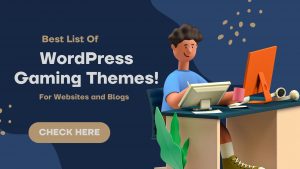
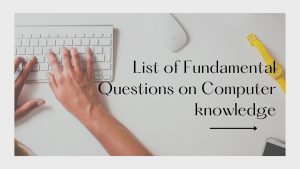




I ll reading article when i learn All Tips
Thanks for post this article
Paid wordpress themes2020
nice